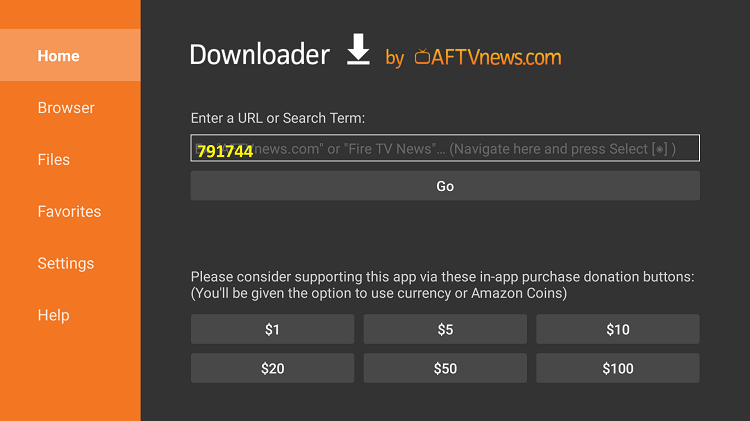SHOW ME HOW TO ADD TO MY FIRESTICK PLEASE
I HAVE DOWNLOADER ALREADY INSTALLED — see image below, type code 791744 and hit GO.
NEW APPSTORE: enter code 4316660 in Downloader.
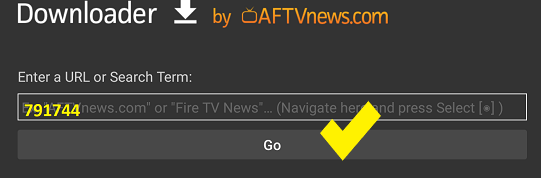
WHAT IS DOWNLOADER? Follow the video & instructions below.
The next steps show how to install Downloader on Firestick, Fire TV, Fire TV Cube, or any Fire TV device.
Amazon's New Firestick Interface
- From the home screen, hover over Find, then click Search.
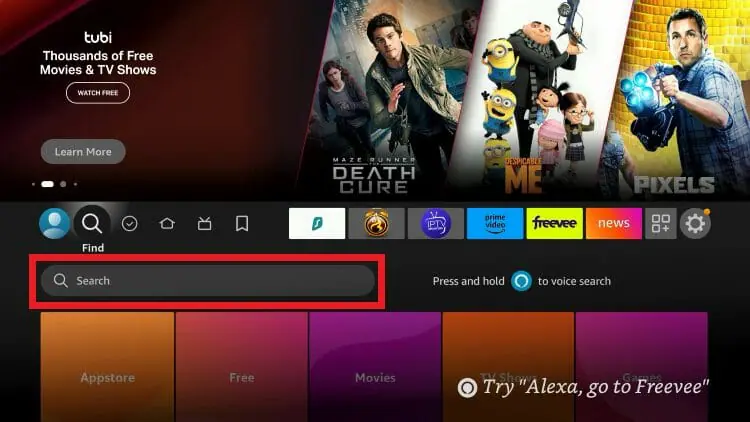
- Search for Downloader in the Firestick App Store.
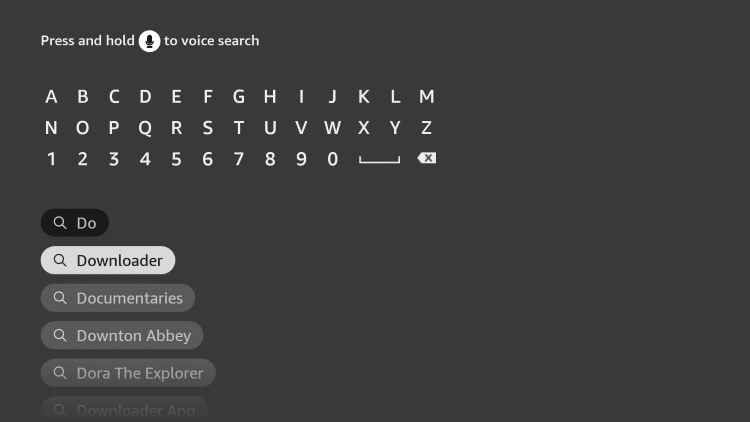
- Choose the Downloader app.
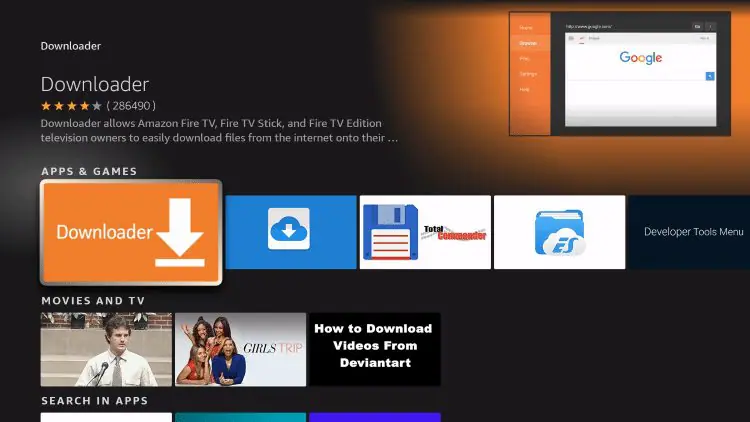
- Click Download.
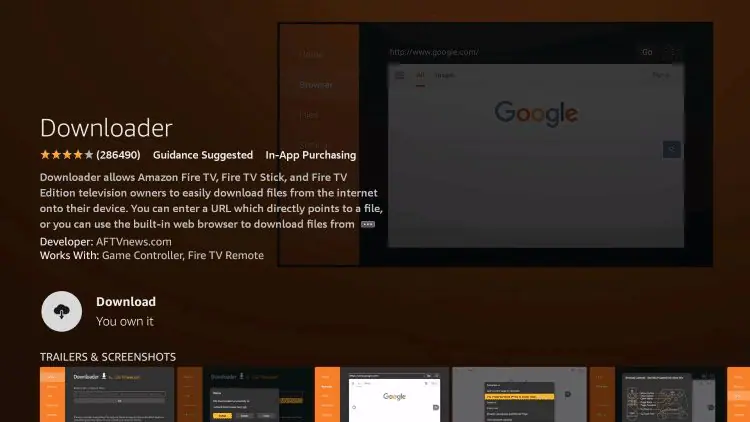
- Wait for the app to install.

- Once installed, click Open.
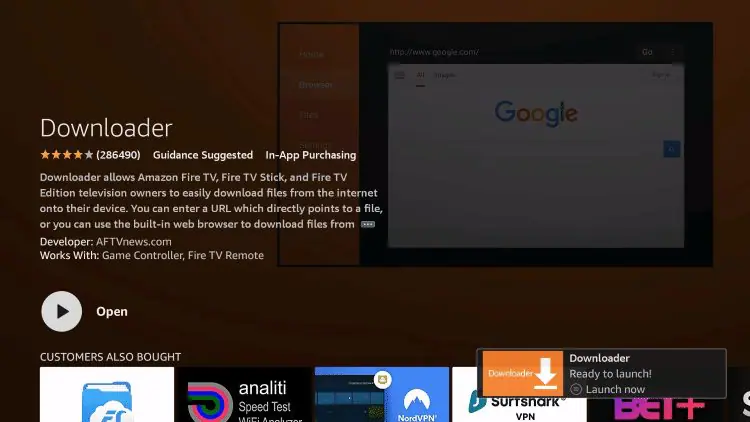
- Return to Home, open Settings.
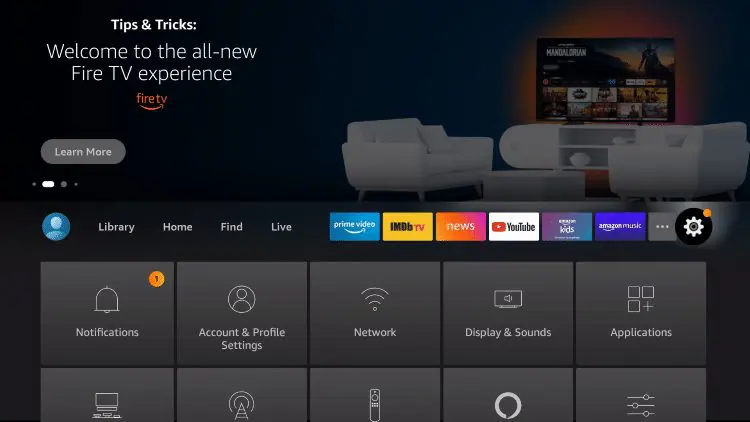
- Click My Fire TV.
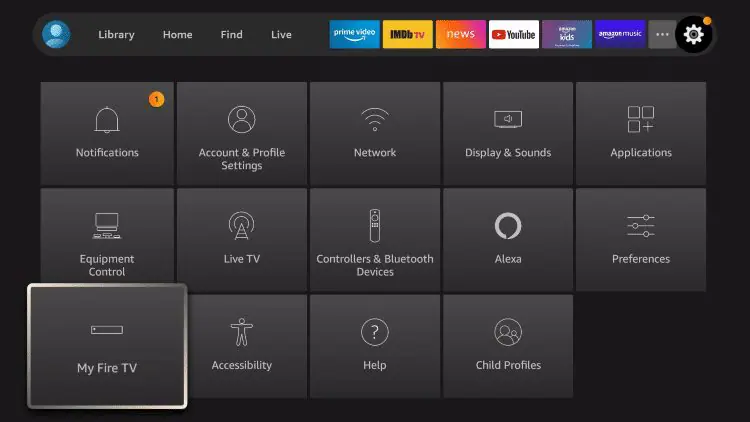
- Click Developer options.
IF YOU CAN'T SEE IT, SCROLL DOWN UNTIL "Developer Options Not Available". THEN KEEP GOING.
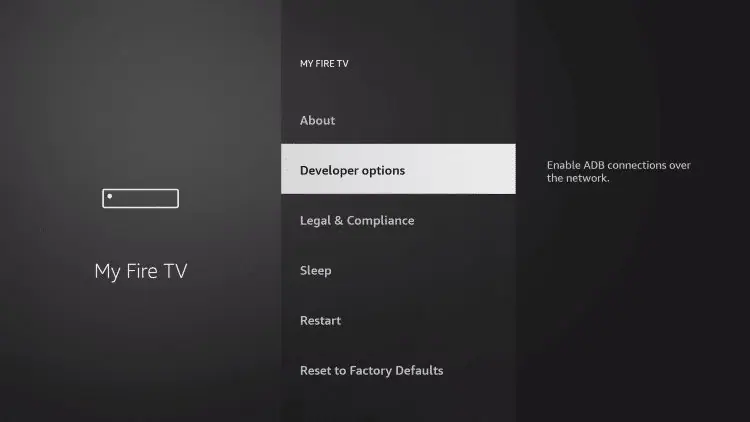
- Click Install unknown apps.
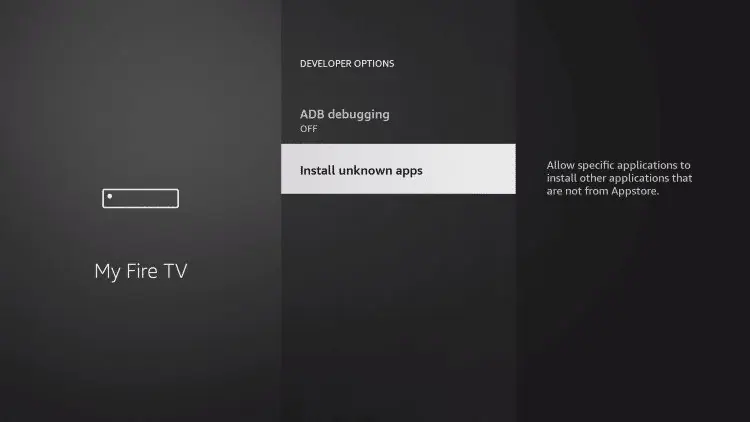
- Find Downloader app and click it.
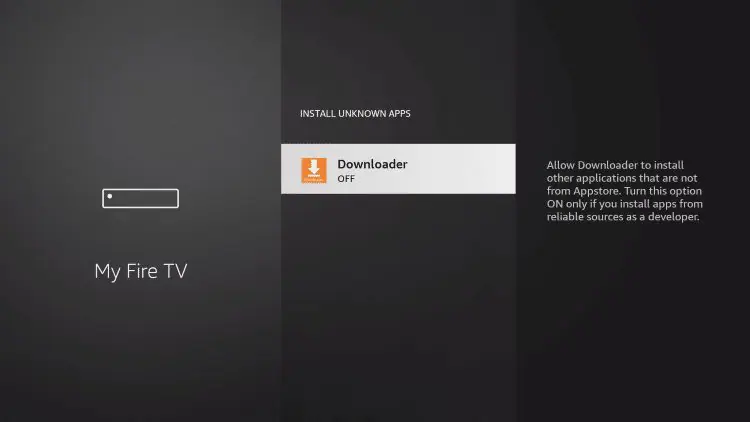
- Turn Unknown Sources ON for Downloader.
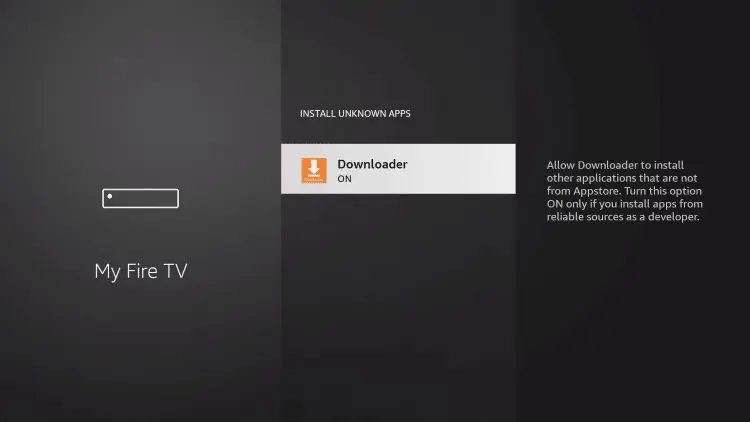
- Go back to Home, open Downloader app.
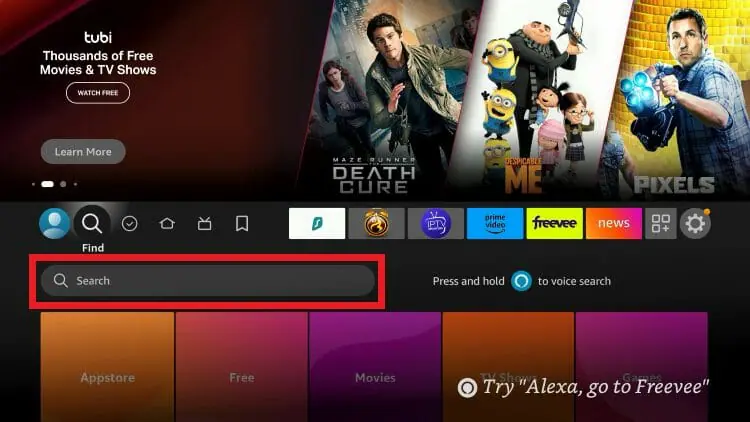
- Type 791744 then hit GO.
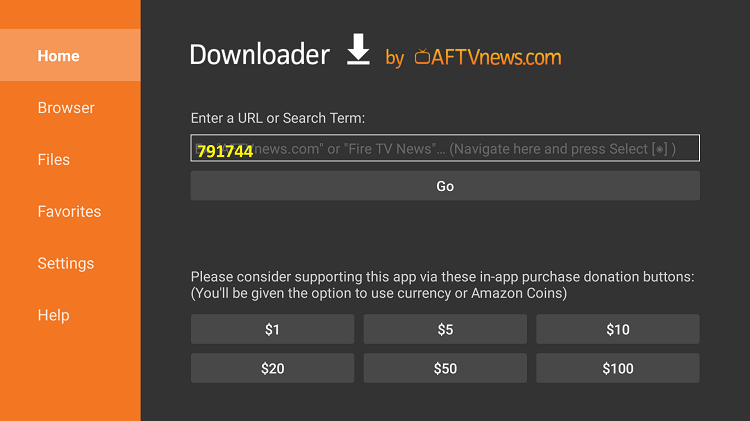
Developer Options Not Available
If developer options are not visible, follow these steps:
- Hover over Settings and click My Fire TV.
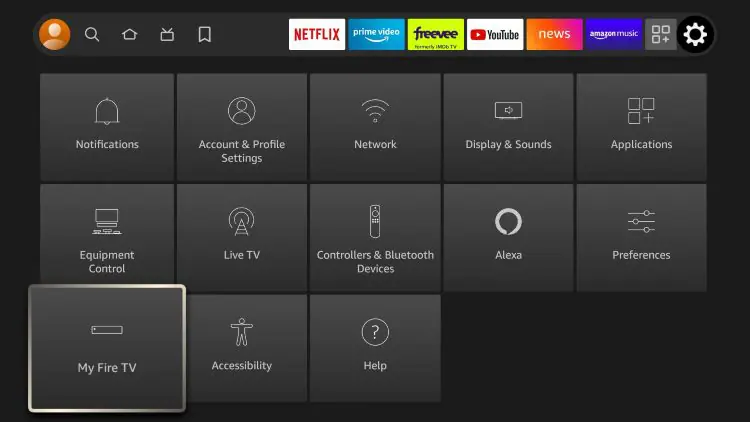
- Click About.
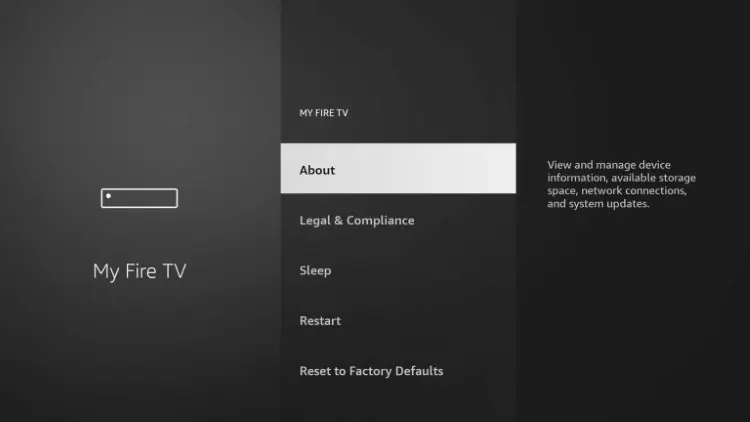
- Hover over Fire TV Stick, press OK 7 times to become a developer.

- Click back, Developer Options will now appear in My Fire TV.
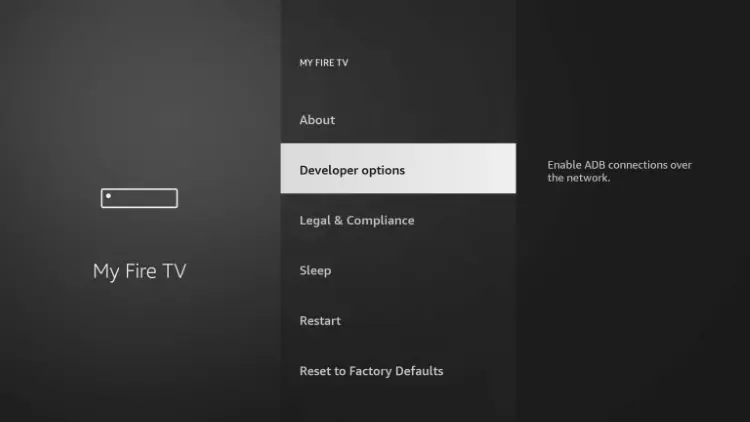
- Click Install unknown apps.
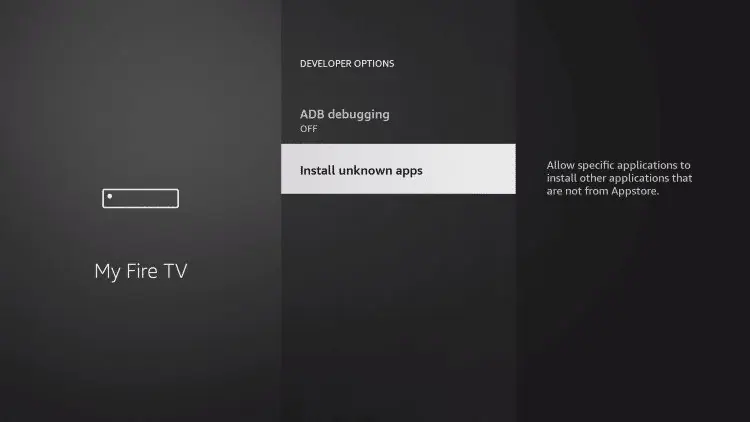
- Click Downloader app.
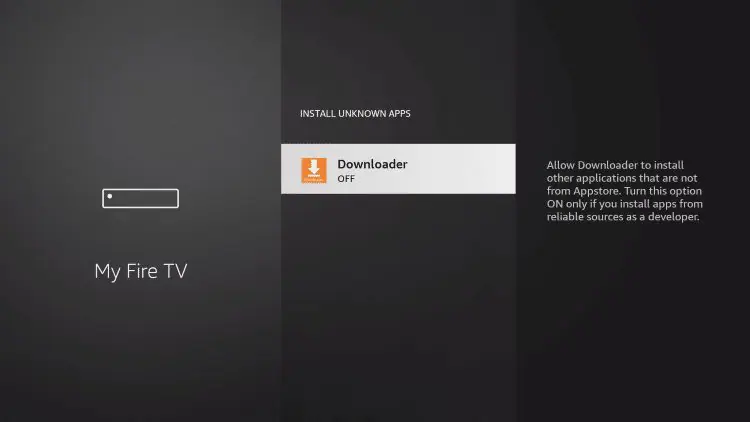
- Turn Unknown Sources ON for Downloader.
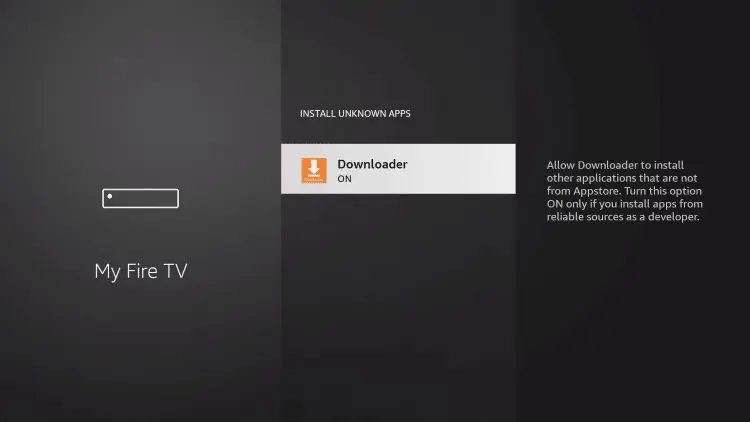
- Go back to Home, open Downloader, type 791744 and hit GO.